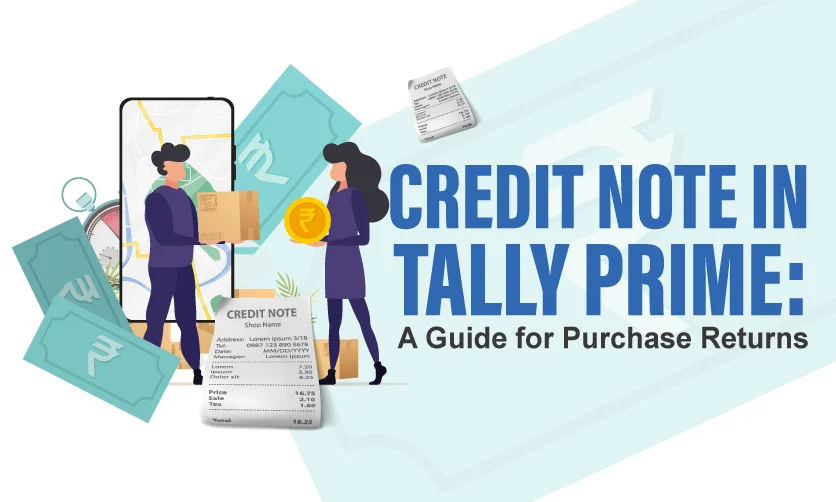Purchase Order in Tally Prime: Manage Inventory & Expenses
Every business, whether a small-scale industry or a big player, needs a robust inventory management system to operate smoothly. To meet the demand of the customers, Tally Prime has come up with its most renowned feature, the purchase order in Tally Prime.
A purchase order (PO) is a document used to communicate the objective and details of a purchase from a supplier. Tally Prime, the most prominent accounting software, allows a consistent way to manage purchase orders and improves the procurement process.
Curious to know, how purchase orders in Tally Prime can help you in your business, How purchase order Tally Prime works, its features, and more. This article will guide you through the step-by-step process of purchase orders in Tally Prime. Let’s dive deeper to smoothen your inventory management and optimization process of purchase order tally prime.
Table of Contents
Why Purchase Orders?
Before diving into the actual meaning of purchase orders, let’s understand why companies need purchase orders in their accounting software, just like purchase orders in Tally Prime. Just go through the key reasons why implementing purchase orders in Tally Prime can significantly improve your operations:
- Enhanced Communication and Clarity: The most important feature is that the purchase order tally prime serves as a formal agreement between you and your supplier. The document frames all the information regarding the order, like the product/service description, quantity, price, delivery date, and payment terms. Getting all the details in a single frame reduces the risk of miscommunication between both parties and builds transparency and trust.
- Improved Inventory Management: The entire inventory can now be tracked easily with the purchase order tally prime feature. This allows you to track incoming inventory, forecast stock levels, and avoid potential shortages. This functionality ensures the timely delivery of customer orders and also prevents overstocking.
- Streamlined Purchasing Workflow: Purchase orders in Tally Prime smooth the way for the creation and managing of purchase orders, even automating repetitive tasks can create purchase orders for frequently purchased items and utilize features like approval workflows to ensure efficient purchase authorization.
- Cost Control and Budgeting: Purchase orders can optimize your budget for purchases. You can set a specific price range and the number of quantities on purchase orders in Tally Prime. This function helps you negotiate and close better deals with suppliers within budget allocations.
In addition to that, Tally Prime offers you the feature of cost variance analysis. This will allow you to compare the actual costs incurred with the prices agreed upon in the purchase order. - Improved Vendor Relations: Clear and transparent communication for purchases with your suppliers builds trust and boosts your relationships. Timely order placement, delivery, and payment foster a strong vendor relationship.
- Audit Trail and Record Keeping: Tally Prime maintains all the details regarding the purchase of past orders. This allows users to easily retrieve data on past purchases and simplifies the auditing process. You can track order history, identify trends, and optimize future purchasing decisions.
Hopefully, now you have some basic concepts of purchase order requirements. Let’s move on to understanding the meaning of a purchase order in Tally Prime and its features.
What is a Purchase Order in Tally Prime?
A purchase order is a voucher-type document that is generated to document the details of the purchase of goods or services from a supplier. This document serves as a pre-agreement before receiving the actual goods/services and incurring an expense.
Purchase Order Tally Prime offers different functionalities for creating, managing, and tracking purchase orders that simplify your procurement process.
Features of A Purchase Order in Tally Prime
The following are the features of purchase orders in Tally Prime:
- Customization: The user can completely customize the purchase order format as per their requirements. It means one can include relevant details such as company logos, contact information, and specific order terms.
- Inventory Integration: Tally Prime purchase orders offer easy integration with your inventory management system. This functionality allows you to select items from your stock list while creating a PO. All these ensure accuracy and efficient inventory updates.
- Multi-location Support: If your business operates from multiple locations, Tally Prime allows you to manage purchase orders for each location separately, providing better control over inventory and stock levels.
- Approval Workflows: Tally Prime purchase order allows you to set approval workflows for purchase orders based on some pre-defined parameters, like order value. This helps to track each order and maintain a system of checks and balances.
- Data Import/Export: Tally Prime software improves your efficiency and saves lots of time by introducing the functions of data import and export. The import of purchase order data from external sources reduces the task of manual data entry and saves time.
You can even export purchase order information for further analysis or sharing with third parties. - Reporting: Purchase orders in Tally Prime offers a wide range of purchase order reports. Users can create reports to track pending orders, analyze purchase history, and identify cost trends.
There are many more things, you can learn in Tally Prime to upgrade your skills and become a tally expert. Explore the courses here to learn and upgrade your skills
Want growth in your Accounting and Finance Career?Learn from the best! Master TallyPrime with Industry Experts. |
|
| Browse Classroom Course | Browse Online Course |
| More Learning Options for you: TallyPrijme + GST & TDS | TallyPrime + Business Accounting | TallyPrime + Ms Office | TallyPrime + Payroll |
|
Now, we are going to discuss the most important section of the article, creating purchase orders in Tally Prime.
How to Process a Purchase Order in Tally Prime
Now that we understand the importance and functionalities of purchase orders in Tally Prime, let’s explore the step-by-step process of creating and managing them within the software:
Step 1. Enabling Purchase Order Processing
- Open Tally Prime.
- Go to Gateway > F11: Features > Inventory Features.
- In the Inventory Features screen, select Enable Purchase Order Processing, and set it to Yes.
- Press Ctrl+A to accept the changes.
Step 2. Creating a Purchase Order
The second step is to create a purchase order in Tally Prime. You can complete this step with two different methods:
Method A: Using the “Create Voucher” Option
- First, activate the purchase order voucher type if it’s inactive, then in the Accounts Voucher Type list, select Purchase Order.
- Enter the Party’s A/c Name. This means entering the details of the supplier from whom you are purchasing the goods or services.
- Select the Supply Account. This is the account where the purchase cost will be recorded. It’s typically an inventory account for goods or a direct expense account for services.
- Enter the Order No. According to your choice, assign a unique order number for tracking purposes. Tally Prime also offers automatic numbering if requested.
- In the Items section, you need to choose all the items you want to purchase from your stock list.
Enter the Quantity of each item required. - Mention the Rate per unit.
- The final Amount will be automatically calculated based on the quantity and rate.
- In the Items section, you need to choose all the items you want to purchase from your stock list.
- (Optional): You can add more details like Bill Date (expected delivery date), Description, and any specific terms & conditions for the purchase.
- After filling in all the details, press Ctrl+A to save the purchase order.This is the first method for creating a purchase order in Tally Prime, there is another alternative also.
Method B: Using the “Purchase” Option
- Go to Gateway > Vouchers > F9: Purchase.
- Select the Party’s A/c Name (supplier).
- The Stock Item selection screen will appear.
- Choose the items you want to buy.
- Enter the required Quantity.
- Specify the Rate per unit.
- Optional: If required, enter a new tracking number for the items.
- If you want, enter any additional information like Bill Date, Description, and Terms & Conditions.
- Press Ctrl+A to save the purchase order.
Both of the above-mentioned methods can be used for creating a purchase order in Tally Prime. Introducing the purchase order feature in Tally Prime, a popular accounting software, resolves the issue of inventory management for businesses.
Looking to explore more Tally-related articles? Then visit the articles here:
Once your purchase order creation has been completed, you can set many more additional features to optimize it. Check out the mentioned purchase order in Tally Prime features for customization.
Managing Purchase Orders
Tally Prime not only creates your purchase order but, it allows you to efficiently manage it through various features:
- Viewing and Editing Orders: Once you create the purchase order, Tally Prime allows you to easily access existing purchase orders. Users can search it by party name, order number, or date range. Even, an easy editing option is available before they are finalized.
- Approving Orders: Good control over access authorization. Yes If approval workflows are set, purchase orders ask for authorization from designated personnel before processing.
- Printing Purchase Orders: The final draft can be easily printable to send to your suppliers for confirmation.
- Converting to Purchase Invoice: After receiving the goods or services and the supplier’s invoice, the software allows converting the purchase order into a purchase invoice. This will automatically update both inventory records and accounts payable.
The last one, which is the reporting feature, allows you to create customizable reports according to your requirements.
Reporting and Analysis
Go through the in-depth reporting section feature mentioned below for a better understanding:
- Pending Purchase Order Report: To track your outstanding purchase orders, use this section of reporting. This allows you to track upcoming deliveries and manage inventory levels.
- Party-wise Purchase Report: This particular function offers you the option of generating reports based on vendor names. This makes it easy to analyze purchases from specific suppliers.
- Item-wise Purchase Report: Track the purchase history of specific items in your inventory.
- Order Turnaround Time Report: Track your order fulfillment period by using the order turnaround time report.
- Purchase Cost Analysis Report: Use this reporting section to monitor purchase trends and find potential cost optimization areas.
All these tally prime purchase order reporting sections help you analyze purchase order data. This will give you valuable insights into your procurement process patterns, that can be used to make better-informed decisions for your business.
Explore some more relevant articles on Tally Prime here:
Conclusion
Every business can implement purchase orders in Tally Prime to enhance their procurement process. The entire tally prime purchase order process streamlined communication with suppliers and controlled inventory levels. All of these features allow companies to manage their operations effectively.
For a streamlined, optimized business procurement process, deploy purchase order tally prime solution in your business and witness the growth.
- Purchase Order in Tally Prime: Manage Inventory & Expenses - June 7, 2024
- Payroll in Tally Prime: Process, Flow Chart, Features - April 26, 2024
- Company Creation in TallyPrime: From Start to Success - March 8, 2024

.jpg)